By: Becky Haas and Matt Venaas
Best practices for visualizing data may not be the first thing we naturally focus on in our assessment work. But, if a fundamental goal of doing good assessment work is to make a difference on our campuses and enable others to take action, then considering strategies to make our data visually appealing and accessible for various audiences is vital.
For most full-time staff on campus, taking the time to learn advanced data visualization techniques or find funding for Tableau or other data visualization software is unrealistic. Furthermore, for the everyday professional simply trying to improve presentations and reports, most courses and work on data visuals go too deep. While there are great, sophisticated tools to help us build data visuals, the reality is that most of us are still building them in Microsoft Office.
So, while a course, textbook, or a trip to a professional conference would be wonderful, most professionals just want a few, quick tips to put to use immediately. Within that mindset, here are five things you can do today to improve your data visuals:
1. Keep it simple
There is a huge difference between practical, useful visuals and data art. The visuals are the “art” end of the spectrum may be the ones that catch our eye at first glance. But, visuals don’t need to be complicated in order to be effective. In practice, bar charts are going to be your friend more times than not. It’s easy for our brains to process data in bar charts (both in terms of the layout and proportions). Easy to make comparisons. Simple to build. Think of it as back to basics.
Or, sometimes you don’t necessarily need a chart. If you have one powerful statistic, overlay that text on an image that connects with the story you want to tell (keeping in mind design pieces that make sure the text is readable, there are captions for visually-impaired audiences, and other important considerations).
2. Less is more
Here are three examples where the “less is more” approach can prove valuable when improving our visuals:
Color
While it can be tempting to splash multiple colors on to a data visual in order to make it more appealing, too much color actually has the opposite effect. And, a number of individuals have some form of color deficiency, making it difficult or impossible to interpret color-heavy visuals.
When considering colors in your data visuals, make sure the color you apply has a specific purpose. Perhaps it’s to call attention to a single data point or a set of data points. Or, color can be used to draw contrast. Either way, make sure you have a point to the color you are adding.
If you’re interested in reading more about considerations for color in visuals, check out this blog post on some handy tips and best practices.
Ink
Edward Tufte’s 1983 text on data visuals outlined the principle of data-ink, or the ink on a data visuals that directly represents the data. In contrast, any other ink, including duplicate labels, grids, outlines, background colors, or other unnecessary ink outside of the data is referred to as either non-data-ink or redundant data-ink.
Tufte argued that good data visuals aim to reduce any non-data or redundant data-ink as much as possible. For most visuals, this includes removing things like background colors, chart outlines, and labels except for those that are necessary to understand the visual. Taking steps to streamline the amount of non-data-ink on your visual can make it easier for your audience to interpret and more visually-appealing.
For a much deeper explanation of the concept of data-ink, check out the original text from Edward Tufte.
Data
It can also be tempting to put as much data into one visual as possible. But, ask yourself: what is the core message you want your audience to walk away with. And, if your visual doesn’t clearly communicate that core message, it may be time to go back to the drawing board or narrow the data so your visual communicates the intended story.
3. Share data in different formats for different audiences
We would all love to build one type of visual for everyone. But, the reality is that different audiences are going to have different needs. Some folks on your campus are going to want all of the details- means, standard deviations, response rates, significance measures, and so on. At the same time, others may not want all of that immediately available. For audiences that have limited experience with data, an overwhelming a visual with all of those details might just increase the gap between you and your audience.
So, perhaps those who want all of the details get a technical report that focuses less on the visuals and more on the details. And, for general consumption, perhaps you focus on more visual-friendly powerpoints slides and leave the details in the notes section in case questions come up. Either way, think through your different audiences on the front end and make sure you have the visuals that will work for their needs.
4. Make the most of low or no-cost resources
While there are plenty of software options that can make amazing data visualizations, the learning curve can be steep and many folks do not have easy access to funding for these options. However, there are plenty of great resources available at little or no cost that can aid in your journey to improve data visuals. For examples, websites like Canva and Piktochart have no-cost options that make sharing data visuals via infographic easy!
And, many work computers come with Microsoft Office products, like Excel and Powerpoint. While these may not seem like the flashiest ways to design data visuals, the reality is that many folks in higher education and student affairs rely on these programs on a daily basis. Experts like Stephanie Evergreen have great resources on how to make the most of programs like these for data visuals.
5. Template and replicate
There’s no sense in reinventing the wheel. Once you’ve taken the time into getting your chart right, reuse it for the next time. Instead of building a new chart from scratch, simply duplicate the existing chart, then right click into the chart to edit the underlying data. Same with a powerpoint slide- duplicate the entire slide, then right click into the slide to edit the data. This way, you retain all of the work you put into formatting the chart from before. And, if you are using a presentation and there are multiple data slides in a row with the same format, the transitions from one slide to another will be much smoother. Depending on the visual, you may have the make a few, small edits. But, the bulk of the work will already be done for you. And, you should do this each time you have to make a new chart type.
Wrapping Up
With these five tips, anyone can start the journey to better visuals today! And, to see how you’re doing once you have finished, rate your visual on this data visualization checklist.
Do you have other quick tips for improving data visuals? Or, are there resources you have used that others would benefit from? Share those with CAE on Twitter so we can keep the conversation going!
Matthew Venaas currently serves as a Research Manager at Skyfactor (formerly EBI). In this capacity, he is responsible for developing, piloting, and maintaining survey instruments as well as building preparing educational content on insights from over 50 national benchmarking assessments. Matt graduated from and previously worked at Northern Illinois University. You can reach Matt at matthew.venaas@macmillan.com or find him on Twitter (@mattvenaas).

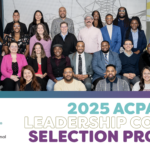

Recent Comments